2.3. 调试代码¶
Author: Gaël Varoquaux
本节探讨了更好地理解代码库的工具:调试,查找和修复错误。
它不是专门针对科学Python社区的,但我们将采用的策略是针对其需求量身定制的。
Prerequisites
- Numpy
- IPython
- nosetests (http://readthedocs.org/docs/nose/en/latest/)
- pyflakes (http://pypi.python.org/pypi/pyflakes)
- gdb for the C-debugging part.
Chapter contents
2.3.1. Avoiding bugs¶
2.3.1.1. Coding best practices to avoid getting in trouble¶
- 我们都写出错误的代码。Accept it. Deal with it.
- 在考虑测试和调试时编写代码。
- Keep It Simple, Stupid (KISS).
- What is the simplest thing that could possibly work?
- Don’t Repeat Yourself (DRY).
- Every piece of knowledge must have a single, unambiguous, authoritative representation within a system.
- Constants, algorithms, etc...
- Try to limit interdependencies of your code. (Loose Coupling)
- Give your variables, functions and modules meaningful names (not mathematics names)
2.3.1.2. pyflakes: fast static analysis¶
They are several static analysis tools in Python; to name a few:
Here we focus on pyflakes, which is the simplest tool.
- Fast, simple
- Detects syntax errors, missing imports, typos on names.
Another good recommendation is the flake8 tool which is a combination of pyflakes and pep8. Thus, in addition to the types of errors that pyflakes catches, flake8 detects violations of the recommendation in PEP8 style guide.
Integrating pyflakes (or flake8) in your editor or IDE is highly recommended, it does yield productivity gains.
2.3.1.2.1. Running pyflakes on the current edited file¶
You can bind a key to run pyflakes in the current buffer.
In kate Menu: ‘settings -> configure kate
In plugins enable ‘external tools’
In external Tools’, add pyflakes:
kdialog --title "pyflakes %filename" --msgbox "$(pyflakes %filename)"
In TextMate
Menu: TextMate -> Preferences -> Advanced -> Shell variables, add a shell variable:
TM_PYCHECKER = /Library/Frameworks/Python.framework/Versions/Current/bin/pyflakes
Then Ctrl-Shift-V is binded to a pyflakes report
In vim In your .vimrc (binds F5 to pyflakes):
autocmd FileType python let &mp = 'echo "*** running % ***" ; pyflakes %' autocmd FileType tex,mp,rst,python imap <Esc>[15~ <C-O>:make!^M autocmd FileType tex,mp,rst,python map <Esc>[15~ :make!^M autocmd FileType tex,mp,rst,python set autowrite
In emacs In your .emacs (binds F5 to pyflakes):
(defun pyflakes-thisfile () (interactive) (compile (format "pyflakes %s" (buffer-file-name))) ) (define-minor-mode pyflakes-mode "Toggle pyflakes mode. With no argument, this command toggles the mode. Non-null prefix argument turns on the mode. Null prefix argument turns off the mode." ;; The initial value. nil ;; The indicator for the mode line. " Pyflakes" ;; The minor mode bindings. '( ([f5] . pyflakes-thisfile) ) ) (add-hook 'python-mode-hook (lambda () (pyflakes-mode t)))
2.3.1.2.2. A type-as-go spell-checker like integration¶
In vim
Use the pyflakes.vim plugin:
- download the zip file from http://www.vim.org/scripts/script.php?script_id=2441
- extract the files in
~/.vim/ftplugin/python - make sure your vimrc has
filetype plugin indent on

Alternatively: use the syntastic plugin. This can be configured to use
flake8too and also handles on-the-fly checking for many other languages.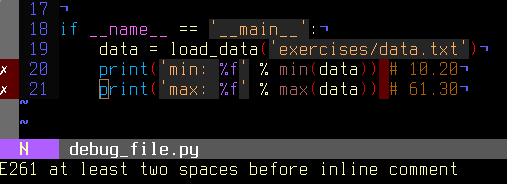
In emacs Use the flymake mode with pyflakes, documented on http://www.plope.com/Members/chrism/flymake-mode : add the following to your .emacs file:
(when (load "flymake" t) (defun flymake-pyflakes-init () (let* ((temp-file (flymake-init-create-temp-buffer-copy 'flymake-create-temp-inplace)) (local-file (file-relative-name temp-file (file-name-directory buffer-file-name)))) (list "pyflakes" (list local-file)))) (add-to-list 'flymake-allowed-file-name-masks '("\\.py\\'" flymake-pyflakes-init))) (add-hook 'find-file-hook 'flymake-find-file-hook)
2.3.2. Debugging workflow¶
If you do have a non trivial bug, this is when debugging strategies kick in. There is no silver bullet. Yet, strategies help:
For debugging a given problem, the favorable situation is when the problem is isolated in a small number of lines of code, outside framework or application code, with short modify-run-fail cycles
Make it fail reliably. Find a test case that makes the code fail every time.
Divide and Conquer. Once you have a failing test case, isolate the failing code.
- Which module.
- Which function.
- Which line of code.
=> isolate a small reproducible failure: a test case
Change one thing at a time and re-run the failing test case.
Use the debugger to understand what is going wrong.
Take notes and be patient. It may take a while.
Note
Once you have gone through this process: isolated a tight piece of code reproducing the bug and fix the bug using this piece of code, add the corresponding code to your test suite.
2.3.3. Using the Python debugger¶
The python debugger, pdb: https://docs.python.org/library/pdb.html, allows you to inspect your code interactively.
Specifically it allows you to:
- View the source code.
- Walk up and down the call stack.
- Inspect values of variables.
- Modify values of variables.
- Set breakpoints.
Yes, print statements do work as a debugging tool. However to inspect runtime, it is often more efficient to use the debugger.
2.3.3.1. Invoking the debugger¶
Ways to launch the debugger:
- Postmortem, launch debugger after module errors.
- Launch the module with the debugger.
- Call the debugger inside the module
2.3.3.1.1. Postmortem¶
Situation: You’re working in IPython and you get a traceback.
Here we debug the file index_error.py. When running it, an IndexError is raised. Type %debug and drop into the debugger.
In [1]: %run index_error.py
---------------------------------------------------------------------------
IndexError Traceback (most recent call last)
/home/varoquau/dev/scipy-lecture-notes/advanced/debugging/index_error.py in <module>()
6
7 if __name__ == '__main__':
----> 8 index_error()
9
/home/varoquau/dev/scipy-lecture-notes/advanced/debugging/index_error.py in index_error()
3 def index_error():
4 lst = list('foobar')
----> 5 print lst[len(lst)]
6
7 if __name__ == '__main__':
IndexError: list index out of range
In [2]: %debug
> /home/varoquau/dev/scipy-lecture-notes/advanced/debugging/index_error.py(5)index_error()
4 lst = list('foobar')
----> 5 print lst[len(lst)]
6
ipdb> list
1 """Small snippet to raise an IndexError."""
2
3 def index_error():
4 lst = list('foobar')
----> 5 print lst[len(lst)]
6
7 if __name__ == '__main__':
8 index_error()
9
ipdb> len(lst)
6
ipdb> print lst[len(lst)-1]
r
ipdb> quit
In [3]:
Post-mortem debugging without IPython
In some situations you cannot use IPython, for instance to debug a script that wants to be called from the command line. In this case, you can call the script with python -m pdb script.py:
$ python -m pdb index_error.py
> /home/varoquau/dev/scipy-lecture-notes/advanced/optimizing/index_error.py(1)<module>()
-> """Small snippet to raise an IndexError."""
(Pdb) continue
Traceback (most recent call last):
File "/usr/lib/python2.6/pdb.py", line 1296, in main
pdb._runscript(mainpyfile)
File "/usr/lib/python2.6/pdb.py", line 1215, in _runscript
self.run(statement)
File "/usr/lib/python2.6/bdb.py", line 372, in run
exec cmd in globals, locals
File "<string>", line 1, in <module>
File "index_error.py", line 8, in <module>
index_error()
File "index_error.py", line 5, in index_error
print lst[len(lst)]
IndexError: list index out of range
Uncaught exception. Entering post mortem debugging
Running 'cont' or 'step' will restart the program
> /home/varoquau/dev/scipy-lecture-notes/advanced/optimizing/index_error.py(5)index_error()
-> print lst[len(lst)]
(Pdb)
2.3.3.1.2. Step-by-step execution¶
Situation: You believe a bug exists in a module but are not sure where.
For instance we are trying to debug wiener_filtering.py. Indeed the code runs, but the filtering does not work well.
Run the script in IPython with the debugger using
%run -d wiener_filtering.p:In [1]: %run -d wiener_filtering.py *** Blank or comment *** Blank or comment *** Blank or comment Breakpoint 1 at /home/varoquau/dev/scipy-lecture-notes/advanced/optimizing/wiener_filtering.py:4 NOTE: Enter 'c' at the ipdb> prompt to start your script. > <string>(1)<module>()
Set a break point at line 34 using
b 34:ipdb> n > /home/varoquau/dev/scipy-lecture-notes/advanced/optimizing/wiener_filtering.py(4)<module>() 3 1---> 4 import numpy as np 5 import scipy as sp ipdb> b 34 Breakpoint 2 at /home/varoquau/dev/scipy-lecture-notes/advanced/optimizing/wiener_filtering.py:34
Continue execution to next breakpoint with
c(ont(inue)):ipdb> c > /home/varoquau/dev/scipy-lecture-notes/advanced/optimizing/wiener_filtering.py(34)iterated_wiener() 33 """ 2--> 34 noisy_img = noisy_img 35 denoised_img = local_mean(noisy_img, size=size)
Step into code with
n(ext)ands(tep):nextjumps to the next statement in the current execution context, whilestepwill go across execution contexts, i.e. enable exploring inside function calls:ipdb> s > /home/varoquau/dev/scipy-lecture-notes/advanced/optimizing/wiener_filtering.py(35)iterated_wiener() 2 34 noisy_img = noisy_img ---> 35 denoised_img = local_mean(noisy_img, size=size) 36 l_var = local_var(noisy_img, size=size) ipdb> n > /home/varoquau/dev/scipy-lecture-notes/advanced/optimizing/wiener_filtering.py(36)iterated_wiener() 35 denoised_img = local_mean(noisy_img, size=size) ---> 36 l_var = local_var(noisy_img, size=size) 37 for i in range(3):
Step a few lines and explore the local variables:
ipdb> n > /home/varoquau/dev/scipy-lecture-notes/advanced/optimizing/wiener_filtering.py(37)iterated_wiener() 36 l_var = local_var(noisy_img, size=size) ---> 37 for i in range(3): 38 res = noisy_img - denoised_img ipdb> print l_var [[5868 5379 5316 ..., 5071 4799 5149] [5013 363 437 ..., 346 262 4355] [5379 410 344 ..., 392 604 3377] ..., [ 435 362 308 ..., 275 198 1632] [ 548 392 290 ..., 248 263 1653] [ 466 789 736 ..., 1835 1725 1940]] ipdb> print l_var.min() 0
Oh dear, nothing but integers, and 0 variation. Here is our bug, we are doing integer arithmetic.
Raising exception on numerical errors
When we run the wiener_filtering.py file, the following warnings are raised:
In [2]: %run wiener_filtering.py
wiener_filtering.py:40: RuntimeWarning: divide by zero encountered in divide
noise_level = (1 - noise/l_var )
We can turn these warnings in exception, which enables us to do post-mortem debugging on them, and find our problem more quickly:
In [3]: np.seterr(all='raise')
Out[3]: {'divide': 'print', 'invalid': 'print', 'over': 'print', 'under': 'ignore'}
In [4]: %run wiener_filtering.py
---------------------------------------------------------------------------
FloatingPointError Traceback (most recent call last)
/home/esc/anaconda/lib/python2.7/site-packages/IPython/utils/py3compat.pyc in execfile(fname, *where)
176 else:
177 filename = fname
--> 178 __builtin__.execfile(filename, *where)
/home/esc/physique-cuso-python-2013/scipy-lecture-notes/advanced/debugging/wiener_filtering.py in <module>()
55 pl.matshow(noisy_face[cut], cmap=pl.cm.gray)
56
---> 57 denoised_face = iterated_wiener(noisy_face)
58 pl.matshow(denoised_face[cut], cmap=pl.cm.gray)
59
/home/esc/physique-cuso-python-2013/scipy-lecture-notes/advanced/debugging/wiener_filtering.py in iterated_wiener(noisy_img, size)
38 res = noisy_img - denoised_img
39 noise = (res**2).sum()/res.size
---> 40 noise_level = (1 - noise/l_var )
41 noise_level[noise_level<0] = 0
42 denoised_img += noise_level*res
FloatingPointError: divide by zero encountered in divide
2.3.3.1.3. Other ways of starting a debugger¶
Raising an exception as a poor man break point
If you find it tedious to note the line number to set a break point, you can simply raise an exception at the point that you want to inspect and use IPython’s
%debug. Note that in this case you cannot step or continue the execution.Debugging test failures using nosetests
You can run
nosetests --pdbto drop in post-mortem debugging on exceptions, andnosetests --pdb-failureto inspect test failures using the debugger.In addition, you can use the IPython interface for the debugger in nose by installing the nose plugin ipdbplugin. You can than pass
--ipdband--ipdb-failureoptions to nosetests.Calling the debugger explicitly
Insert the following line where you want to drop in the debugger:
import pdb; pdb.set_trace()
Warning
When running nosetests, the output is captured, and thus it seems that the debugger does not work. Simply run the nosetests with the -s flag.
Graphical debuggers and alternatives
2.3.3.2. Debugger commands and interaction¶
l(list) |
Lists the code at the current position |
u(p) |
Walk up the call stack |
d(own) |
Walk down the call stack |
n(ext) |
Execute the next line (does not go down in new functions) |
s(tep) |
Execute the next statement (goes down in new functions) |
bt |
Print the call stack |
a |
Print the local variables |
!command |
Execute the given Python command (by opposition to pdb commands |
Warning
Debugger commands are not Python code
You cannot name the variables the way you want. For instance, if in you cannot override the variables in the current frame with the same name: use different names than your local variable when typing code in the debugger.
2.3.3.2.1. Getting help when in the debugger¶
Type h or help to access the interactive help:
ipdb> help
Documented commands (type help <topic>):
========================================
EOF bt cont enable jump pdef r tbreak w
a c continue exit l pdoc restart u whatis
alias cl d h list pinfo return unalias where
args clear debug help n pp run unt
b commands disable ignore next q s until
break condition down j p quit step up
Miscellaneous help topics:
==========================
exec pdb
Undocumented commands:
======================
retval rv
2.3.4. Debugging segmentation faults using gdb¶
If you have a segmentation fault, you cannot debug it with pdb, as it crashes the Python interpreter before it can drop in the debugger. Similarly, if you have a bug in C code embedded in Python, pdb is useless. For this we turn to the gnu debugger, gdb, available on Linux.
Before we start with gdb, let us add a few Python-specific tools to it. For this we add a few macros to our ~/.gbdinit. The optimal choice of macro depends on your Python version and your gdb version. I have added a simplified version in gdbinit, but feel free to read DebuggingWithGdb.
To debug with gdb the Python script segfault.py, we can run the script in gdb as follows
$ gdb python
...
(gdb) run segfault.py
Starting program: /usr/bin/python segfault.py
[Thread debugging using libthread_db enabled]
Program received signal SIGSEGV, Segmentation fault.
_strided_byte_copy (dst=0x8537478 "\360\343G", outstrides=4, src=
0x86c0690 <Address 0x86c0690 out of bounds>, instrides=32, N=3,
elsize=4)
at numpy/core/src/multiarray/ctors.c:365
365 _FAST_MOVE(Int32);
(gdb)
We get a segfault, and gdb captures it for post-mortem debugging in the C level stack (not the Python call stack). We can debug the C call stack using gdb’s commands:
(gdb) up
#1 0x004af4f5 in _copy_from_same_shape (dest=<value optimized out>,
src=<value optimized out>, myfunc=0x496780 <_strided_byte_copy>,
swap=0)
at numpy/core/src/multiarray/ctors.c:748
748 myfunc(dit->dataptr, dest->strides[maxaxis],
As you can see, right now, we are in the C code of numpy. We would like to know what is the Python code that triggers this segfault, so we go up the stack until we hit the Python execution loop:
(gdb) up
#8 0x080ddd23 in call_function (f=
Frame 0x85371ec, for file /home/varoquau/usr/lib/python2.6/site-packages/numpy/core/arrayprint.py, line 156, in _leading_trailing (a=<numpy.ndarray at remote 0x85371b0>, _nc=<module at remote 0xb7f93a64>), throwflag=0)
at ../Python/ceval.c:3750
3750 ../Python/ceval.c: No such file or directory.
in ../Python/ceval.c
(gdb) up
#9 PyEval_EvalFrameEx (f=
Frame 0x85371ec, for file /home/varoquau/usr/lib/python2.6/site-packages/numpy/core/arrayprint.py, line 156, in _leading_trailing (a=<numpy.ndarray at remote 0x85371b0>, _nc=<module at remote 0xb7f93a64>), throwflag=0)
at ../Python/ceval.c:2412
2412 in ../Python/ceval.c
(gdb)
Once we are in the Python execution loop, we can use our special Python helper function. For instance we can find the corresponding Python code:
(gdb) pyframe
/home/varoquau/usr/lib/python2.6/site-packages/numpy/core/arrayprint.py (158): _leading_trailing
(gdb)
This is numpy code, we need to go up until we find code that we have written:
(gdb) up
...
(gdb) up
#34 0x080dc97a in PyEval_EvalFrameEx (f=
Frame 0x82f064c, for file segfault.py, line 11, in print_big_array (small_array=<numpy.ndarray at remote 0x853ecf0>, big_array=<numpy.ndarray at remote 0x853ed20>), throwflag=0) at ../Python/ceval.c:1630
1630 ../Python/ceval.c: No such file or directory.
in ../Python/ceval.c
(gdb) pyframe
segfault.py (12): print_big_array
The corresponding code is:
def make_big_array(small_array):
big_array = stride_tricks.as_strided(small_array,
shape=(2e6, 2e6), strides=(32, 32))
return big_array
def print_big_array(small_array):
big_array = make_big_array(small_array)
Thus the segfault happens when printing big_array[-10:]. The reason is simply that big_array has been allocated with its end outside the program memory.
Note
For a list of Python-specific commands defined in the gdbinit, read the source of this file.
Wrap up exercise
The following script is well documented and hopefully legible. It seeks to answer a problem of actual interest for numerical computing, but it does not work... Can you debug it?
Python source code: to_debug.py
"""
A script to compare different root-finding algorithms.
This version of the script is buggy and does not execute. It is your task
to find an fix these bugs.
The output of the script sould look like:
Benching 1D root-finder optimizers from scipy.optimize:
brenth: 604678 total function calls
brentq: 594454 total function calls
ridder: 778394 total function calls
bisect: 2148380 total function calls
"""
from itertools import product
import numpy as np
from scipy import optimize
FUNCTIONS = (np.tan, # Dilating map
np.tanh, # Contracting map
lambda x: x**3 + 1e-4*x, # Almost null gradient at the root
lambda x: x+np.sin(2*x), # Non monotonous function
lambda x: 1.1*x+np.sin(4*x), # Fonction with several local maxima
)
OPTIMIZERS = (optimize.brenth, optimize.brentq, optimize.ridder,
optimize.bisect)
def apply_optimizer(optimizer, func, a, b):
""" Return the number of function calls given an root-finding optimizer,
a function and upper and lower bounds.
"""
return optimizer(func, a, b, full_output=True)[1].function_calls,
def bench_optimizer(optimizer, param_grid):
""" Find roots for all the functions, and upper and lower bounds
given and return the total number of function calls.
"""
return sum(apply_optimizer(optimizer, func, a, b)
for func, a, b in param_grid)
def compare_optimizers(optimizers):
""" Compare all the optimizers given on a grid of a few different
functions all admitting a signle root in zero and a upper and
lower bounds.
"""
random_a = -1.3 + np.random.random(size=100)
random_b = .3 + np.random.random(size=100)
param_grid = product(FUNCTIONS, random_a, random_b)
print("Benching 1D root-finder optimizers from scipy.optimize:")
for optimizer in OPTIMIZERS:
print('% 20s: % 8i total function calls' % (
optimizer.__name__,
bench_optimizer(optimizer, param_grid)
))
if __name__ == '__main__':
compare_optimizers(OPTIMIZERS)
