Observation wells can be added to the numerical model as follows.
First, import the observation well data as described in the Import Wells section. The raw observation well data can be viewed/edited in the Data Table section.
Once you have the head observation data object imported, navigate to the Define Observations step in the numerical model workflow.
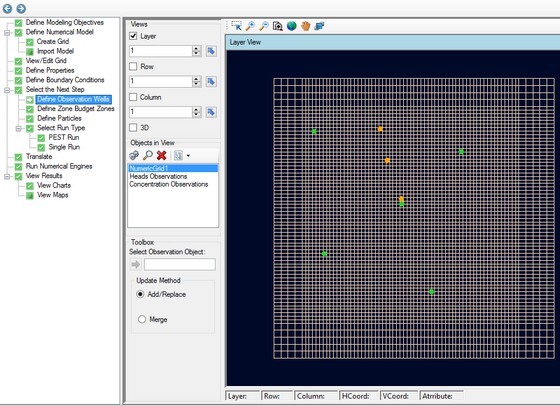
Below the toolbox, you will see the insert blue arrow; select your Observation Wells data object from the data explorer and click on the ![]() button. The observation wells should then appear in the 2D view and will also appear as a new node on the numerical model tree on the Model Explorer.
button. The observation wells should then appear in the 2D view and will also appear as a new node on the numerical model tree on the Model Explorer.
If you add Observations that are defined in Absolute times, and those times are before the model start date defined in the modeling objectives, then you will receive a warning message during creation. These head/concentration observations cannot be included in the numerical model.
View / Edit in CSV Format
The head and concentration observation data can be viewed/modified in a CSV format (once it has been created)
| · | Right-click on the Head (or Concentration) Observations node from the Model explorer |
| · | Select "Edit Attributes..." as shown below. |
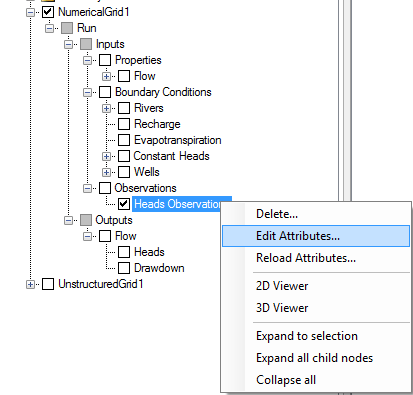
The data contained inside the Observations data object will be displayed in a .CSV file; this should appear in either Notepad or Excel depending on your system configuration; an example is below:
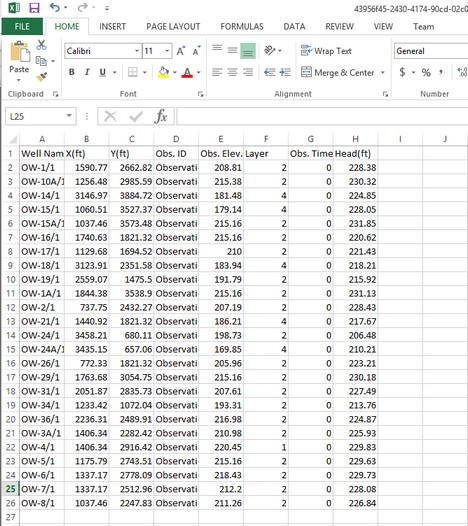
You can use this interface for numerous types of edits/additions:
| · | Adding a new observation point at a defined XY location |
| · | Change existing data |
| · | Add a new observation time to an existing observation point. |
(Note that the Layer number for the observation point is calculated based on the Obs. Elev; changing the layer number will not change the vertical location of the observation point).
When you are finished with the edits in the .CSV file, you need to save and close this file. Then re-import back the changes into VMOD Flex using the steps below:
| · | Right-click on the Head (or Concentration) Observations node from the Model explorer |
| · | Select "Reload Attributes..." |
The modified data will now appear and will be utilized for any charts the next time you complete a translate and run of the model.